☠ WARNING ☠
Skydiving is an inherently risky sport that can lead to injury or death. All skydiving equipment is subject to failure. Failure to follow instructions, warnings, and operating procedures could imperil you or others. If ColorAlti® is not placed correctly or not set to a brightness that would be visible in freefall, it may not be seen. ColorAlti could also obscure one's vision in certain cases, especially if placed too much in central vision or if one stares into the light; it is meant to be a peripheral vision altimeter, seen out of the corner of one's eye to enhance altitude awareness. Never place ColorAlti directly in front of the eye as it will obscure vision and compromise depth perception. During night jumps or any low-light jumping conditions, care should be taken to make sure that the brightness level is set extremely low, as to not reduce one's low-light vision capabilities. Such jumps should only be attempted by highly experienced parachutists with previous experience jumping at night. Those with photo-sensitive epilepsy should not use ColorAlti and are discouraged from skydiving in general. Certain conditions, including flashing lights, may induce previously undetected epileptic symptoms even in persons who have no history of prior seizures or epilepsy. Those with any form of color blindness should keep in mind that this could potentially compromise their ability to ascertain altitude when using this type of altimeter. Generally speaking, altimeters should only be used as a secondary indication of altitude—second to a visual ascertainment—as they are subject to error and malfunction. Many factors can compromise the accuracy of an altimeter reading, including but not limited to: body position, position relative to other skydivers or objects, altimeter placement, and malfunction. In the end, each skydiver is and must be responsible for his or her own altitude awareness and safety. ColorAlti was designed for military skydivers or trained skydivers licensed by a national parachute organization, and is not intended for student use. For convenience, this altimeter contains no security features; this also means that if the Bluetooth switch is left on, anyone with the FDS Altis app within range (approximately 100 feet from the altimeter) could change the settings of your altimeter or view the data. Although it can be set during ascent in the aircraft, ColorAlti will not function as an altimeter during a skydive if the Bluetooth switch is left on (indicated by a blue LED next to the switch), or if it is switched on during any point after exiting the aircraft. Many distractions can occur on a skydive; just because you are wearing an altimeter, it does not mean that you will necessarily register the information it is intended to convey. Additionally, just because two altimeters (e.g. a wrist mounted one and a peripheral vision LED altimeter) are in sync during ascent, this does not necessarily mean that they will be in sync during freefall or under canopy as well, as barometric altimeters are more greatly affected by wakes (burbles) at high speeds than at low speeds. This altimeter contains a lithium polymer battery; do not use it if the case is damaged in any way.
LIMITS OF LIABILITY
This product was manufactured for skydiving only. By using this product, you accept full responsibility for its use and agree that Freefall Data Systems LLC will not be legally held responsible for any malfunction whatsoever that this product may have, whether good or defective.
1.1 ColorAlti Description
2.1 Installing and Removing the Altimeter
2.2 FlexiLights and StickyLights
3.1 Downloading and Connecting to the App
4.1 General Settings
4.2 Freefall Alerts
4.3 Canopy Alerts
4.4 Speed Tracker
4.5 Ascent Alerts
5.1 User Presets
6.1 Last Jump Profile
7.1 ColorAlti Info
8.1 Battery Life
8.2 Charging the Battery
9.1 Troubleshooting
10.1 Cleaning and Polishing the Altimeter
11.1 Technical Specifications
1.1 ColorAlti Description
ColorAlti is a peripheral vision LED skydiving altimeter (US Patent No. 10,267,630 B2) that is set and whose data can be accessed using an Android or iOS mobile device via Bluetooth® wireless technology. It enables a skydiver to gauge altitude by means of color, strengthening altitude awareness particularly in situations where it may be difficult to see a standard visual altimeter or hear an audible altimeter. ColorAlti has three different types of alerts: ascent, freefall, and canopy. Eight alerts of each type can be set, and one can set the color of each alert individually from a selection of 256 different hues. The overall brightness and saturation of the LED can be adjusted as well. Although it is not its primary function, ColorAlti also includes a speed tracker feature, which allows the user to get real-time feedback during a jump of vertical descent speed via color. In addition, ColorAlti tracks jump numbers as well as freefall and canopy time. Using the app, one can obtain information about the last recorded jump and view altitude and vertical speed graphs (up to 7 minutes of data). These graphs can be saved as photos to the user’s mobile device. ColorAlti also includes a swoop mode, where all freefall alerts are disabled below 1,500 feet AGL, and a wingsuit mode, which lowers the freefall threshold from 80 to 20 mph. ColorAlti automatically adjusts to local elevation, allows for landing zone elevation adjustments, and is always on until the battery is discharged. No data or settings are lost when the battery has discharged. ColorAlti has a rechargeable lithium polymer battery with a life of approximately 200 jumps or 2 months. The battery takes approximately 6 hours to charge fully. The app allows one to check the state of the battery (given in percent, rounded to the nearest 10). A low battery warning (a five-second red light at 1,000 feet) is given if the altimeter has a low battery and does not have many jumps remaining. Battery life depends on how the altimeter is used and transported. The longest battery life is obtained when storing the altimeter in one location. ColorAlti is designed to be used up to approximately 30,000 feet MSL.
2.1 Installing and Removing the Altimeter
ColorAlti's control unit fits in the audible pocket of most skydiving helmets. In some helmets, it can fit in other places: e.g. in the Kiss helmet, it fits behind the jumpers head; in the Phantom helmet, it fits on top of the jumpers head.
ColorAlti's control unit can usually be removed for charging while leaving the light installed in the helmet. Simply disconnect the control unit from the light and plug it in as needed.
2.2 FlexiLights and StickyLights Installation
ColorAlti has several different types of lights. For the standard FlexiLight, the cable for the light is best routed between the shell of the helmet and the inner padding, with the FlexiLight portruding either from above the jumper's eye, or from the side. The light should be placed so that it is in peripheral vision as not to obscure one's vision. FlexiLight's gooseneck has a rugged design that can be manipulated as the user desires. If needed, the user can use either velcro (with adhesive backing) or tape to reinforce the installation. The following videos show FlexiLight installation on several different helmets:
ColorAlti can also be used with StickyLights, which are adhered to the inside of goggles or a visor. In order to install StickyLights, it can be helpful to first print out a pattern to mark the location on the helmet at which the user wants the light installed. Make sure to print them in actual size:
Aero StickyLight Pattern
G3 StickyLight Pattern
Kiss StickyLight Pattern
Phantom StickyLight Pattern
Goggle StickyLight Pattern
The following instructional video shows how to install StickyLights for ColorAlti:
It is possible to replace the adhesive on a StickyLight to transfer it to a new visor or new eyewear. The following instructional video shows the process:
3.1 Downloading and Connecting to the App
The iOS or Android app used to set ColorAlti is called FDS Altis. It can be downloaded on Google Play or Apple's App Store. Wi-Fi is not necessary to connect to the altimeter, but Bluetooth needs to be switched on. First download the app onto your device from the App Store or Google Play. Turn the Bluetooth switch on ColorAlti to the on position (you should see a blue LED). To connect to your altimeter, open the app and first carefully read and agree to the terms of service. If prompted to login, click "Cancel" (iOS) or "Login as Guest" (Android), then select ColorAlti and then "CONNECT & SYNC." Your ColorAlti should appear with its serial number, or as "Freefall Data Systems Alti." Select your device and the altimeter will begin to send data to the device. It will take approximately 10 seconds to transfer the data. To set the altimeter, click on ColorAlti settings. When finished setting the device, make sure to disconnect with the app and switch off the Bluetooth so that the altimeter works when skydiving and to preserve battery. Leaving the switch on prevents the altimeter from working during a skydive. The blue LED light should be off before you exit the aircraft.
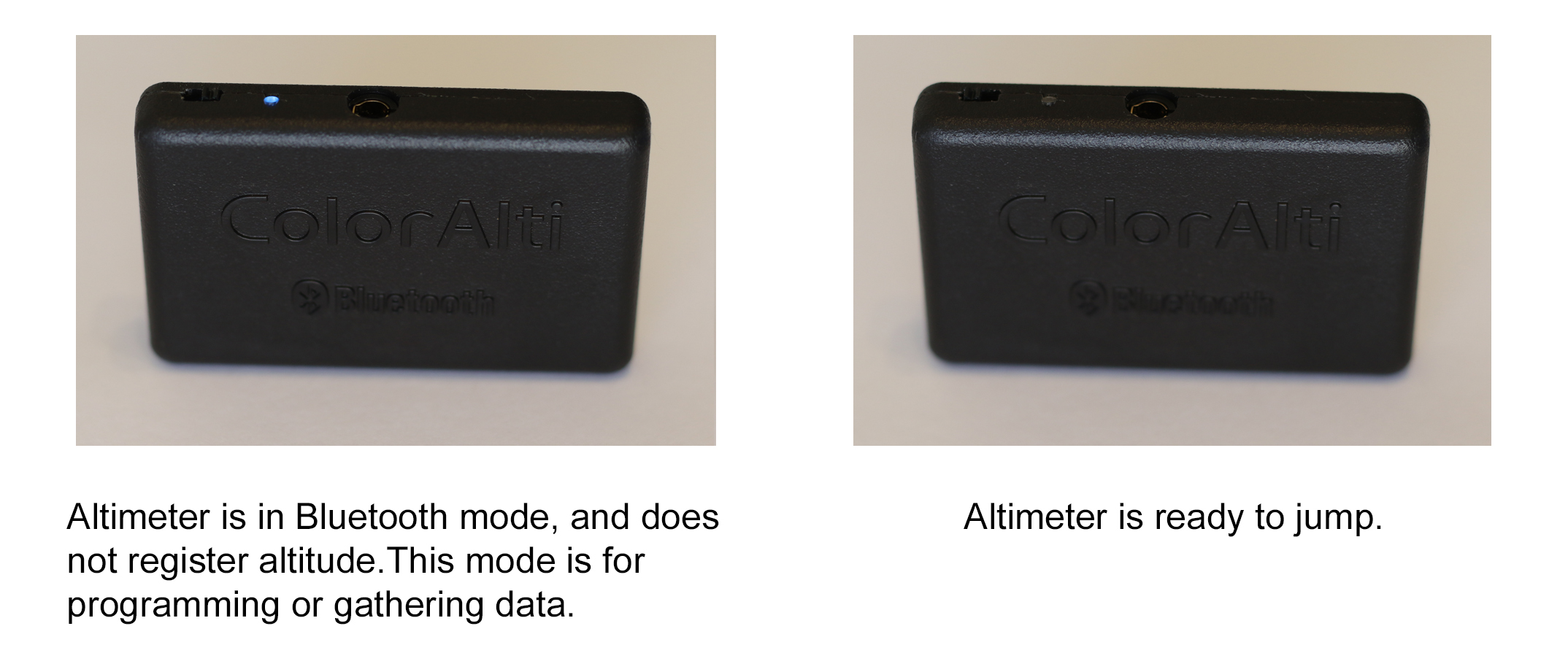
The Quick Connect button can be used by those who always use the same device to set their altimeter. For more detailed info such as battery status and info on the last jump made, or if for those using multiple devices to set the altimeter, the Sync & Connect button should be used, which downloads all data from the altimeter. If the altimeter has never before been connected with the device, a normal connection will automatically take place. The following video describes it's use and limitations:
4.1 General Settings
Under General Settings in the app, one can set the overall brightness and saturation of the LED. When setting brightness and saturation, one will see an example alert on the light provided it is connected to the altimeter. Generally speaking, the saturation should be left at the highest level, as this is the measure of the intensity of the hue. Those needing a brighter light, however, might lower the saturation, as the result is also a brighter LED. In exceptional cases, if the jumper only wants a single color (white) to be used on every jump, saturation can be set to zero. This could be useful for color-blind individuals. Brightness will depend on the application; those using tinted goggles, for example, will prefer to use a brighter setting than those engaging in a jump at dusk.
ColorAlti can be programmed to flash at the lowest freefall alert ("hard deck") as well as the lowest canopy alert (as opposed to remaining illuminated continuously). This can be useful as an indication to track away from a group, or to deploy the canopy on a tandem skydive. Under canopy it can be useful as an indication to a jumper that they should be on or turning onto final approach. These settings can be particularly useful when using the continuous mode in canopy or in freefall, as then a very clear indication is set of when one passes through the lowest alert's altitude.
The landing zone offset feature is for those landing at a different altitude than departure. A positive number indicates that the landing area is higher than the departure altitude, while a negative number indicates a lower altitude landing area. Only freefall and canopy alerts are affected by this setting, so ascent alerts will appear according to how high above the departure altitude the aircraft is.
Swoop mode was designed for canopy pilots that exceed 80 mph vertical speed during their landings. It disables all freefall alerts below 1,500 feet and increases the threshold of what is considered freefall from 80 mph to 100 mph. This can give swoopers a more accurate assessment of their freefall time, as otherwise high-speed descents (above 80 mph) under canopy will be mistaken for freefall by the altimeter.
Wingsuit mode lowers the threshold of what is considered freefall from 80 to 20 mph (this is true even if swoop mode is on as well). This give wingsuiters a more accurate assessment of their flight time and ensures that the freefall alerts appear while in flight.
In the General Settings, one can also enable the speed tracker feature described below, set the next jump number, or previous freefall and canopy time. One can also set the app to display information in meters and kph (metric mode) instead of feet and mph; changing the setting from or to metric mode resets speed tracker's discrete settings. It is also possible to reset the altimeter to default settings, but the user should keep in mind this will erase jump numbers, freefall and canopy time as well.
4.2 Freefall Alerts
ColorAlti has two possible freefall alert modes: continuous and discrete. In continuous mode, the LED will gradually change color according to a single altitude range, blending through the colors of the rainbow according to the colors the user chooses. In discrete mode, up to eight altitude ranges and colors can be defined. The altimeter will then abruptly shift between the colors based on which of the defined altitude ranges it falls into.
In continuous mode, one defines two altitudes and two corresponding colors; there is a "from" altitude and a "to" altitude. A preview of the gradual change in color that will be seen in freefall can be seen by pressing "Show." If above the "from" altitude, the light will be off. When below the "to" altitude, however, one will see the single, solid color that the user has chosen to correspond to the lowest altitude. This may or may not blink, according to the user setting described in 3.1 above.
In discrete mode, up to eight different freefall alerts can be set. When setting an alert in discrete mode, make sure to use the switches to switch the alerts on or off. Only setting the altitude does not actually turn the alert on. The top alert, Freefall Alert 1, should be set to the highest altitude, followed by Freefall Alert 2, Freefall Alert 3, etc. One can test the alert by pressing "Show," provided that the light is connected to the altimeter. Select the alert color using the slider; the alert color will show once it is set.
Freefall alerts take precedence over all other alerts and display continuously as long as the jumper exceeds freefall speeds. For example, if one has the lowest freefall alert set at 3,500 feet, and one goes back into freefall after a cutaway at 2,500 feet, one would see a freefall alert upon ColorAlti detecting a vertical speed in excess of 80 mph (or 20 mph in wingsuit mode, or 100 mph in swoop mode). Any canopy alerts or speed tracker would be ignored if freefall alerts are being triggered. If using the speed tracker feature, one should set the freefall alerts sufficiently low (below the altitudes at which one wishes to use speed tracker), as freefall alerts take precedence over speed tracker.
ColorAlti comes pre-programmed with a continuous alert blending from blue to red from 13,000 to 6,000 feet, flashing at 6,000 feet.
4.3 Canopy Alerts
Similar to the freefall alert modes described above, ColorAlti has both continuous and discrete canopy alert modes. Up to eight canopy alerts can be set using the app. This could be useful for multiple purposes, including: swooping, big way formation jumps, CRW jumps, setting a hard deck for low-speed malfunctions (where freefall alerts might not get triggered). Canopy alerts are second in the order of precedence, following freefall alerts and preceding speed tracker. In other words, canopy alerts will not display if the jumper exceeds what is considered to be freefall speed (see Freefall Alerts above). Instead, one sees a freefall alert in these cases provided one is set. The exception is when swoop mode is on, there will not be any freefall alerts below 1,500 feet. If using the speed tracker feature under canopy, one should set the canopy alerts sufficiently low (below the altitudes at which one wishes to use speed tracker), as canopy alerts take precedence over speed tracker.
The default setting for canopy alerts is discrete mode with alerts at 5,000 (green), 1,000 (yellow), 600 (orange), and 300 feet (red). No flash is given at the lowest altitude.
4.4 Speed Tracker
Although it is not its primary purpose, ColorAlti enables the user to get an idea of vertical descent speed in real time during a jump via color. Speed tracker also has both continuous and discrete modes. In discrete mode, for example, orange might indicate a vertical descent speed between 120 and 130 mph while yellow might indicate a speed between 130 and 140 (setting High Speed 3 below). In discrete mode, one can select a speed profile from 12 different settings. In continuous mode, the altimeter will gradually blend between colors according to the indicated vertical descent speeds and colors programmed by the user. If one goes beyond the bounds set in continuous mode, the light will simply turn off. In discrete mode, however, the light will remain the color of the highest speed selected (this is already indicated in the FDS Altis app as "above 180 mph", for example). If one falls below the lowest speed for a certain setting, no speed tracker light will be seen (e.g. no speed tracker light would be seen below 110 mph for High Speed 3 in discrete mode). The speed tracker feature must be enabled under General Settings in order to be used. When using speed tracker, it will be necessary to set the freefall and canopy alerts at an altitude below where one wants to use speed tracker, as freefall and canopy alerts take precedence over speed tracker. The following table shows the 12 different settings and what speed ranges they can be used to gauge for those using mph (see the app itself for more details):
Low Speed 1: -10–0, 0–10, 10–20, 20–30, 30–40, 40–50, 50–60, above 60 mph
Low Speed 2: 0–10, 10–20, 20–30, 30–40, 40–50, 50–60, 60–70, above 70 mph
Low Speed 3: 10–20, 20–30, 30–40, 40–50, 50–60, 60–70, 70–80, above 80 mph
Low Speed 4: 20–30, 30–40, 40–50, 50–60, 60–70, 70–80, 80–90, above 90 mph
High Speed 1: 70–80, 80–90, 90–100, 100–110, 110–120, 120–130, 130–140, above 120 mph
High Speed 2: 90–100, 100–110, 110–120, 120–130, 130–140, 140–150, 150–160, above 160 mph
High Speed 3: 110–120, 120–130, 130–140, 140–150, 150–160, 160–170, 170–180, above 180 mph
High Speed 4: 130–140, 140–150, 150–160, 160–170, 170–180, 180–190, 190–200, above 200 mph
Wide Range 1: 50–70, 70–90, 90–110, 110–130, 130–150, 150–170, 170–190, above 190 mph
Wide Range 2: 80–100, 100–120, 120–140, 140–160, 160–180, 180–200, 200–220, above 220 mph
Wide Range 3: 110–130, 130–150, 150–170, 170–190, 190–210, 210–230, 230–250, above 250 mph
Wide Range 4: 140–160, 160–160, 180–180, 200–200, 220–220, 240–260, 260–280, above 280 mph
The following table shows the discrete speed tracker settings for those using the metric mode (set under General Settings):
Low Speed 1: -20–0, 0–20, 20–40, 40–60, 60–80, 80–100, 100–120, above 120 kph
Low Speed 2: 0–20, 20–40, 40–60, 60–80, 80–100, 100–120, 120–140, above 140 kph
Low Speed 3: 20–40, 40–60, 60–80, 80–100, 100–120, 120–140, 140–160, above 160 kph
Low Speed 4: 40–60, 60–80, 80–100, 100–120, 120–140, 140–160, 160–180, above 180 kph
High Speed 1: 100–120, 120–140, 140–160, 160–180, 180–200, 200–220, 220–240, above 240 kph
High Speed 2: 130–150, 150–170, 170–190, 190–210, 210–230, 230–250, 250–270, above 270 kph
High Speed 3: 160–180, 180–200, 200–220, 220–240, 240–260, 260–280, 280–300, above 300 kph
High Speed 4: 190–210, 210–230, 230–250, 250–270, 270–290, 290–310, 310–330, above 330 kph
Wide Range 1: 80–110, 110–140, 140–170, 170–200, 200–230, 230–260, 260–290, above 290 kph
Wide Range 2: 120–150, 150–180, 180–210, 210–240, 240–270, 270–300, 300–330, above 330 kph
Wide Range 3: 160–190, 190–220, 220–250, 250–280, 280–310, 310–340, 340–370, above 370 kph
Wide Range 4: 200–230, 230–260, 260–290, 290–320, 320–350, 350–380, 380–410, above 410 kph
It is important to understand that the speed tracker function’s precision depends on many factors, as it uses a barometric pressure sensor to gauge vertical speed. This means that if the altimeter is in a burble or one is changing positions rapidly, one will get less accurate input than on jumps where the body position remains constant (such as angle tracks). Altimeter placement can make a difference in the precision of the readings as well.
4.5 Ascent Alerts
Up to eight ascent alerts can be set. An ascent alert consists of eight flashes over the course of four seconds of a color of the jumper's choosing. Unlike freefall and canopy alerts, these can be set in any order. Use the switches to switch the alerts on or off. Ascent alerts can be useful for multiple purposes. They can, for example, indicate that the unit is functioning, or that it is functioning in sync with other altimeters (this type of synchronization is vital for swoopers), or remind a jumper to remove a seat belt or perform a gear check. If the battery is low, a red light is displayed for five seconds at 1,000 feet to indicate this. This low battery alert takes precedence over any other ascent alert. Freefall Data Systems LLC recommends the use of at least one ascent alert in order to indicate the unit is functioning properly before the actual skydive.
ColorAlti comes pre-programmed with a single ascent alert displaying green at 1,000 feet.
5.1 User Presets
The FDS Altis app can store an unlimited number of user presets for ColorAlti. To create a preset, set your altimeter as desired, then click on the button labeled ''Presets'' in the main menu. Type in a name for the preset and press enter. To set the altimeter to a preset that has already been created, simply tap the preset and wait for confirmation it has set. To delete a preset on iOS, swipe the preset to the left and confirm deletion; on an Android device briefly hold down on the preset and confirm deletion.
6.1 Last Jump Profile
One can obtain info such as freefall time, canopy time, average freefall and canopy vertical speed, as well as top speed under Last Jump Profile. Here one can also view an altitude/time graph as well as a vertical speed/time graph of the last jump. There is a data point every two seconds on the graphs, and the type of graph can be changed. Up to seven minutes of data can be recorded, and this data is erased on the following jump. To preserve the graphs, one has the option to save them as photos to one’s mobile device. Such images are labeled with the jump number as well.
7.1 ColorAlti Info
Under ColorAlti Info, one can see the number of jumps the user has, their canopy and freefall time, as well as the total jumps on the unit. One can also see the total freefall and canopy time recorded since the unit’s construction, the date of manufacture (DOM) as well as information on the hardware and software. The serial number of the unit can be seen here, as well as the battery’s approximate state of charge.
8.1 Battery Life
ColorAlti's battery is designed to last a long time: approximately 300 jumps or 4 months for firmware version 1.4 and above, depending on how often it is jumped. Digital altimeters that are subject to long car rides through hilly or mountainous terrain will naturally discharge the battery faster. The longest battery life is obtained by leaving the altimeter in one location. Simply driving with the altimeter to work in normal circumstances, however, will not significantly reduce the battery life of ColorAlti. Leaving the Bluetooth switch on will rapidly discharge the unit and the altimeter will not work in freefall; make certain to turn off the Bluetooth switch after use to preserve battery life. It is also better for the battery not to leave it for extended periods of time (months) without being charged.
8.2 Charging and Maintaining the Battery
ColorAlti has a lithium polymer battery that is rechargeable with the included USB cord. It takes approximately six hours to fully charge the battery when it is completely empty. A red LED indicates that the battery is charging, and this LED will go off to indicate the altimeter is done charging. It should only be necessary to recharge the altimeter periodically, as it was designed to have a long battery life. Leaving the Bluetooth switch on, however, will drain the battery in only a couple days. Always turn the altimeter off when you are done setting it or gathering data from it. During long periods of storage (e.g. winter months), the altimeter should be charged once every two months in order to preserve battery life.
9.1 Cleaning and Polishing the Altimeter
ColorAlti's case is made of ABS plastic (acrylonitrile butadiene styrene); Freefall Data Systems LLC recommends using Sumner Laboratories' 210 Plastic Cleaner and Polish to clean the altimeter or light of any grime or adhesives.
10.1 Troubleshooting
If the altimeter fails to function although the battery is not discharged, first switch on and off the Bluetooth switch (if the battery is not empty you will see the blue LED), wait five seconds and turn the Bluetooth switch back on. Make sure your LED light is connected to the altimeter. Attempt to connect your altimeter to your mobile device. If you can connect and, for example, display one of the lights by pressing "Show" (under canopy and freefall alerts), then your altimeter should be functioning properly. If you still cannot connect your altimeter although the blue LED lights up, then take a small paper clip, insert it into the small hole on the opposite side of the Bluetooth switch and gently but quickly depress the manual reset button (you should feel the button slightly give way). This will not erase your settings. The unit takes eight seconds to reset after depressing the button. Now try again to connect your altimeter. If this fails to solve your problem, contact Freefall Data Systems LLC for assistance.
Certain Android devices may be required to bind the device via Bluetooth settings before the altimeter is visible. It also may be necessary to restart certain Android devices before being able to connect.
11.1 Technical Specifications
- Dimensions: 60.5 × 38.5 × 10.5 mm (2.38 × 1.5 × 0.41 in)
- Weight of control unit: 28.5 g (1.0 oz)
- Weight including light: 58.4 g (2.1 oz)
- Battery: rechargeable lithium polymer 3.7V 600mAh
- Individual LED peak brightness: 3800mcd
- Color depth: 8-bit (256 colors)
- Operating temperature range: −40° to +65° C (−40° to 150° F)
- Operating altitude: −500 to 9,000 m MSL (−1,640 to 29,528 ft)
- Altitude resolution: 1 m (3.3 ft)
- Sample rate: 12.5 Hz
- Permissible charging temperature range: 0° to +50° C (32° to 122° F)
- USB connector: Micro USB 2.0 Type B
- Wireless technology: Bluetooth® Low Energy
- Bluetooth wireless range: circa 5 m (16.4 ft)